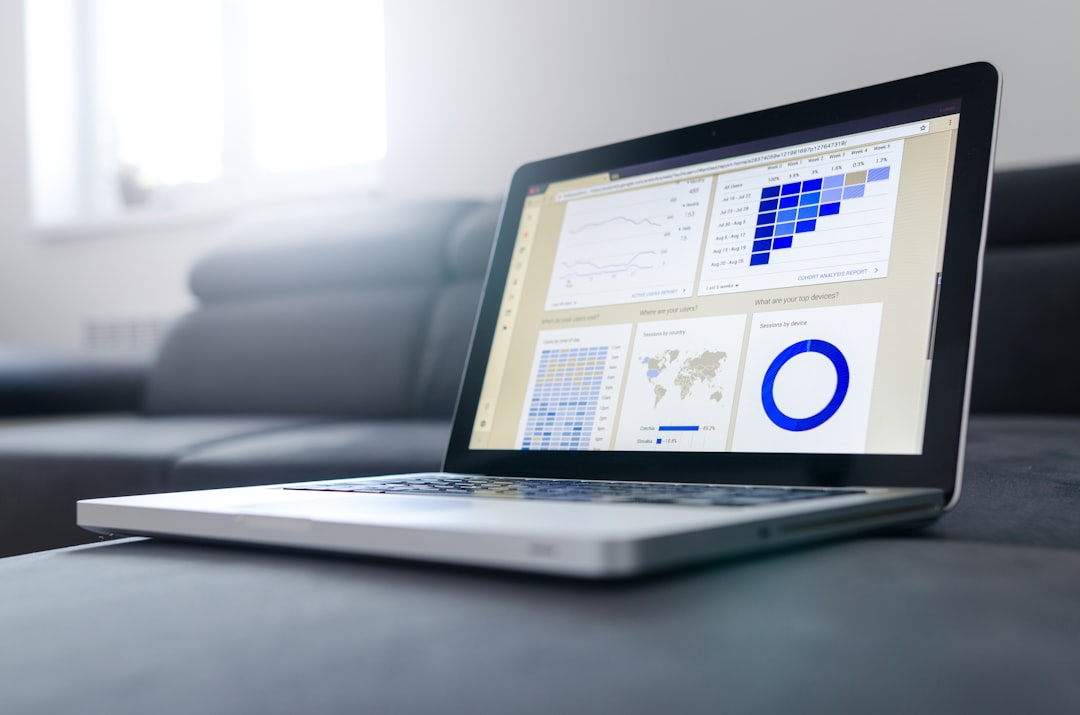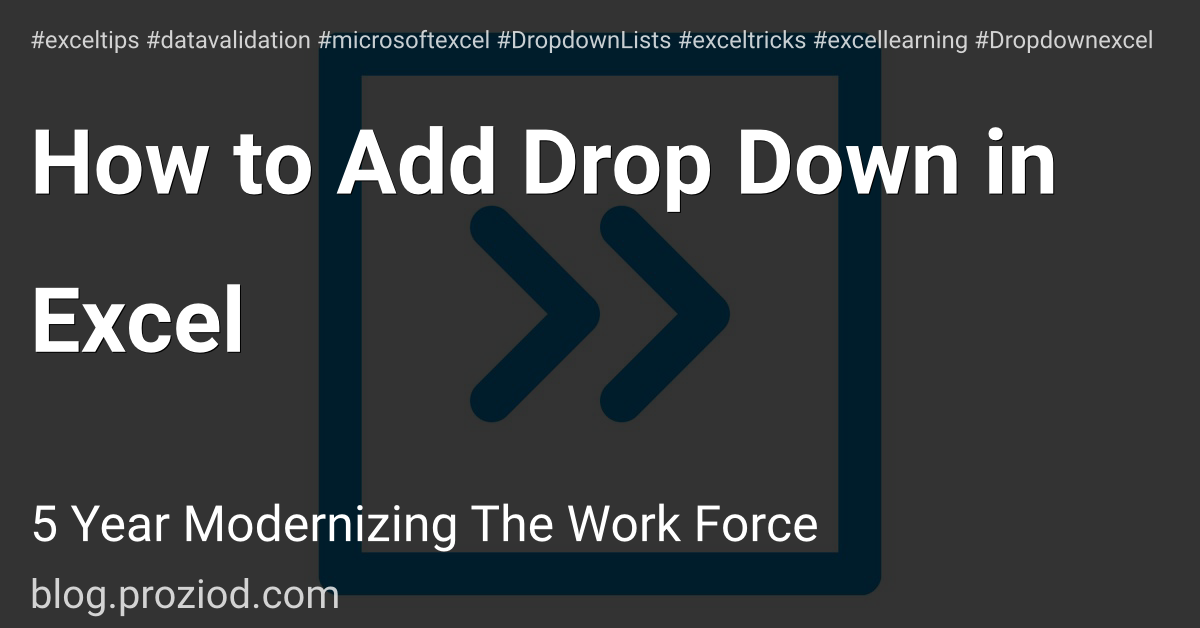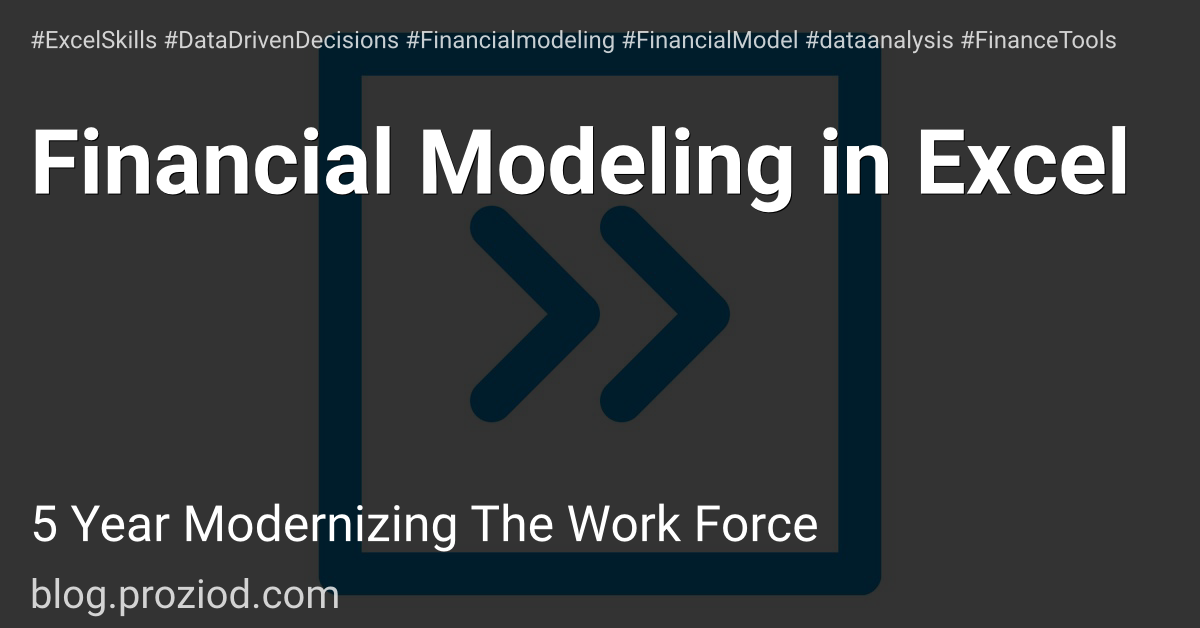Master Excel Tabs & Power Query
Excel Tabs & Power Query
Introduction: Why Excel Tabs & Power Query are Essential for Efficient Data Management
Photo by Lukas Blazek on Unsplash
Photo by Myriam Jessier on Unsplash
In today's data-driven world, managing large datasets is a crucial task for businesses and organizations. Excel Tabs and Power Query have emerged as essential tools for efficient data management. With Excel Tabs, users can organize their data into different sheets within a single workbook, making it easier to navigate and analyze. Power Query, on the other hand, allows users to connect to various data sources and transform the data into a format that is easy to work with.
These tools are particularly useful for those who deal with complex datasets on a regular basis. They can help save time and increase productivity by automating repetitive tasks such as cleaning and formatting data. Additionally, they can provide insights into the data that may have otherwise been missed.
Whether you are a business analyst or a financial professional, Excel Tabs and Power Query are must-have tools in your arsenal. They can help you manage your data more efficiently, make better decisions based on insights from your data, and ultimately drive growth for your organization.
Excel is a powerful tool for organizing and managing data, but with large data sets, it can quickly become overwhelming. That's where tab organization comes in. By categorizing data into different tabs, color coding them, and labeling them appropriately, you can easily navigate through your workbooks and find the information you need quickly. Grouping related tabs together further streamlines your workflow and ensures that you stay organized. In this article, we'll explore the benefits of effective tab organization and how to implement it in your Excel workbooks.
How to Use Power Query to Quickly Extract and Clean Data from Multiple Sources
Excel's Power Query is an incredibly powerful tool for data management and analysis. It allows you to connect and combine data from various sources, filter and transform it, and ultimately turn it into valuable insights. In this article, we will explore the basics of Power Query and its capabilities for connecting data sources, filtering data sets using Power Query Editor in Excel. With these skills at your fingertips, you can streamline your data analysis process, save time, and make more informed decisions based on accurate information.
Tips on Advanced Power Query Techniques for Automated Data Transformation and Analysis
As businesses continue to generate and collect vast amounts of data, the need for efficient data transformation and analysis techniques becomes more crucial. Power Query is a powerful tool that can help automate these processes, saving time and effort for analysts and data scientists.
In this section, we will explore advanced Power Query techniques that can take your data transformation and analysis to the next level. From merging multiple data sources to creating custom functions, we will cover tips and tricks that will help you streamline your workflow and achieve more accurate insights.
Whether you are a seasoned Power Query user or just getting started with the tool, these advanced techniques are sure to enhance your skills and make your work more efficient. So let's dive in and discover how Power Query can transform the way you analyze data.
Merging multiple tables with power query merge function , pivot tables using power query editor in excel
Excel is a powerful tool that can help you manage and analyze large amounts of data. However, working with multiple tables and data sets can be time-consuming and tedious. This is where the power of Power Query comes in. With its merge function, you can easily combine multiple tables into one, making it easier to analyze your data. Additionally, with the Power Query Editor's pivot table capabilities, you can quickly summarize and visualize your data in a way that is easy to understand and interpret. These features save time and give you more control over your data analysis process, making Excel an even more valuable tool for businesses of all sizes.
Saving Time with Power Query: Best Practices for Automation and Reusability of Queries and Workflows
As data becomes increasingly important in decision-making, the need for efficient data processing and analysis is more crucial than ever. Power Query is a powerful tool that enables users to automate and streamline their data processing workflows, saving valuable time and resources.
In this section, we will explore best practices for using Power Query to achieve maximum automation and reusability of queries and workflows. By following these guidelines, users can optimize their data processing tasks, reduce errors, and increase productivity. Whether you are a seasoned user or new to Power Query, there are tips and tricks that can help you get the most out of this powerful tool. So let's dive in!
Scheduling automatic updates with power query refresh function , sharing queries across multiple workbooks
As businesses grow and expand, managing data becomes a more complex task. Keeping track of data across multiple workbooks can be a time-consuming and tedious process. Fortunately, Power Query provides a solution to this problem. By scheduling automatic updates and sharing queries across multiple workbooks, you can streamline your data management process and save valuable time and energy. In this article, we will explore the benefits of using Power Query's refresh function and how it can help you stay on top of your data management needs.
Conclusion: Take Your Excel Skills To The Next Level With Tabs & Power Query To Streamline Your Workflow And Save Valuable Time.
Excel is a powerful tool that is widely used in businesses of all sizes. However, many users only scratch the surface of its capabilities. If you're looking to take your Excel skills to the next level, there are two features that can help you streamline your workflow and save valuable time: tabs and Power Query.
Power Query is an add-in for Excel that allows you to extract, transform, and load data from various sources. This feature can help you automate repetitive tasks such as cleaning up data or merging multiple datasets.
By mastering these two features, you can become more efficient in your work and unlock new possibilities for analyzing data. Whether you're a beginner or an experienced user, learning how to use tabs and Power Query can take your Excel skills to the next level.